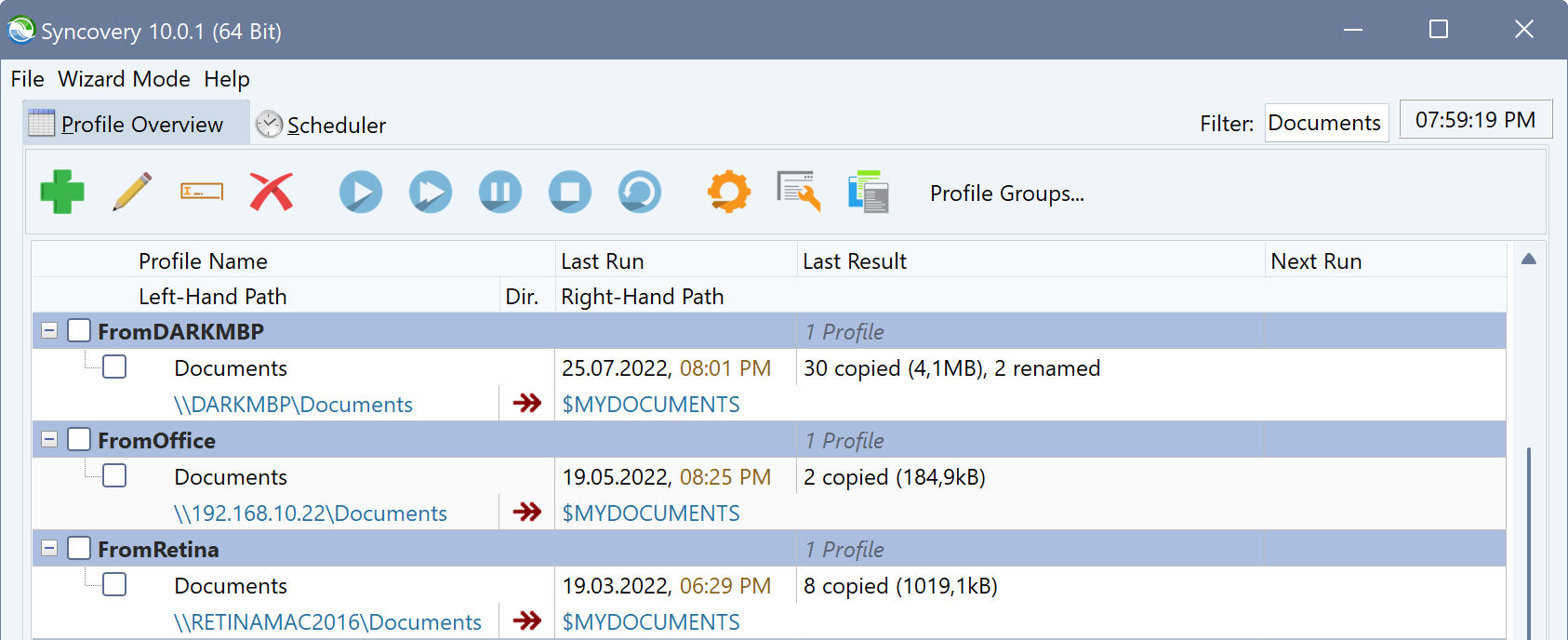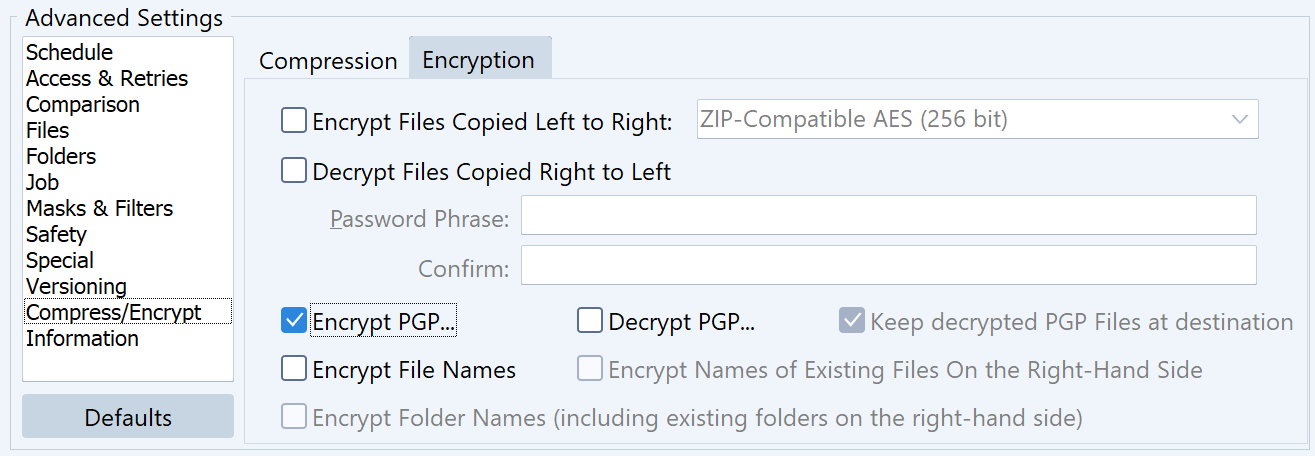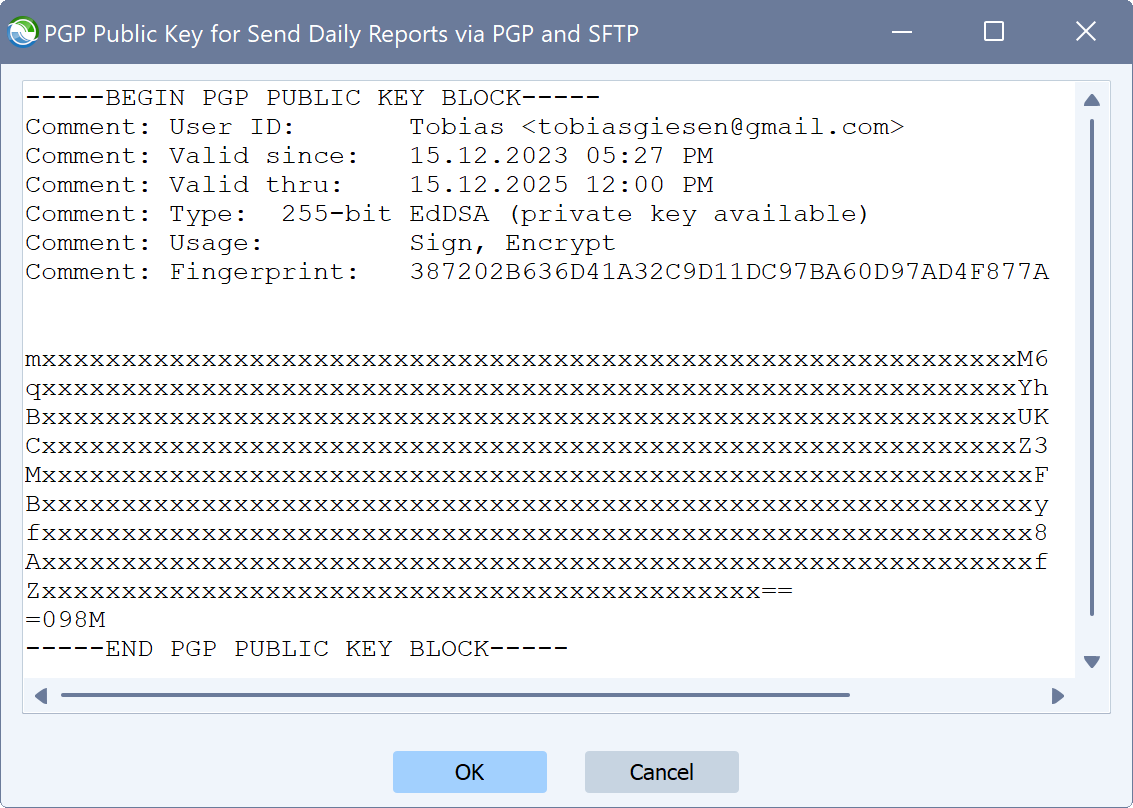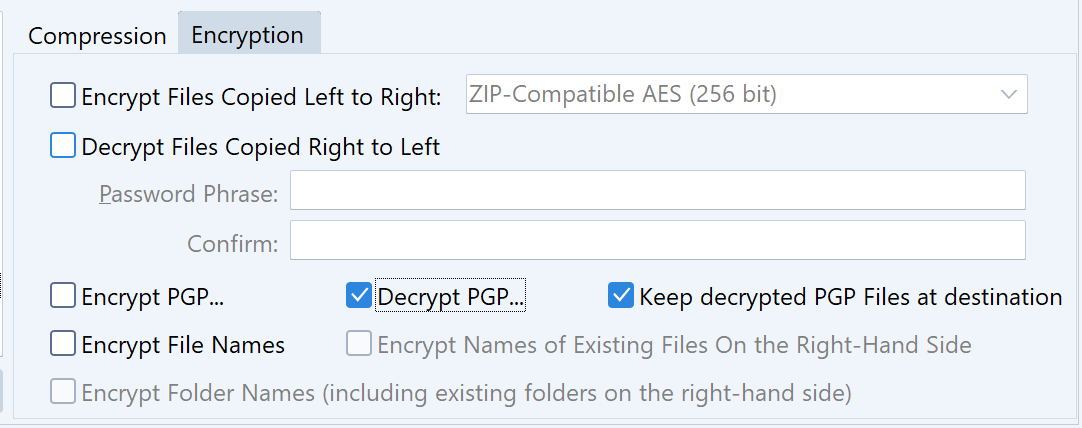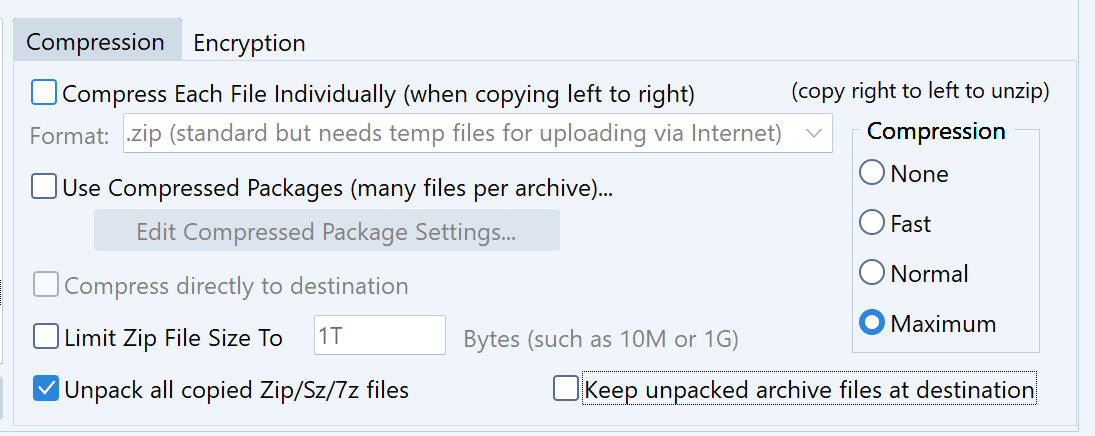In this post, I would like to announce Syncovery version 10.14, the latest and most refined version of our data synchronization, migration and backup software. Recent updates brought numerous improvements and new features, enhancing the tool’s reliability and efficiency across various platforms. Syncovery 10.14 represents our ongoing dedication to developing a superior solution for file synchronization, file exchange, and backup/mirroring.
Syncovery 10 works with all licenses ordered since September 2020. If your license is older, please upgrade your license today to access the powerful new features of Syncovery 10! Simply visit our upgrade page to order yours.
You will also find a quick outlook on the new features envisioned for Syncovery 11 on this page.
Most Notable Enhancements
We have been working hard on providing continuous improvements since the initial Syncovery 10 release in October 2022. The refinements stretch across all areas of the product, and we therefore recommend the latest version to all customers regardless of their use case. This is absolutely the most mature and powerful version ever, and it features countless reliability and speed enhancements.
These are a few of the most significant areas that have been taken to the next level:
![Dialogfenster zur Auswahl der SharePoint-Dokumentbibliothek]()
SharePoint support has seen major enhancements, and a new SharePoint Library selection dialog has been created. It is now easier than ever before to find the library you need within Syncovery. For more details please see our detailed documentation on using SharePoint with Syncovery.
The integration of Microsoft Azure BLOB Storage has undergone various bug fixes, and there have been enhance¬ments regarding moves or copies between folders or containers. Syncovery can now perform server side moves and copies of files within the same BLOB storage account. Additionally, Syncovery now supports BLOB snapshots and is capable of copying and moving BLOBs along with their snapshots between locations within the same storage account. It can also remove BLOBs and any associated snapshots.
PGP Encryption and Decryption was added, allowing you to use a private and public key pair to perform your encryption tasks. The public key is used to encrypt files, whereas the private key is used to decrypt them. A typical use case is to combine PGP encryption or decryption with the SFTP protocol to exchange files with third parties. Read all about it on our PGP encryption and decryption page.
Google Cloud Storage is now authorized via service accounts or the “gcloud” command line tools. The updated authorization technique we’ve introduced is not only straightforward to configure but also significantly more dependable and consistent than the former OAuth system. Additionally, it’s no longer necessary to provide Syncovery with complete control over your entire Google Cloud Storage account. Now, you have the flexibility to allow access to specific buckets individually. You will find a step-by-step guide on Google Cloud Storage synchronization on our web site.
Citrix ShareFile is an additional cloud that is now natively supported. The native ShareFile API is much better than previous connection methods using FTP. Another integration that has been improved is the S3 compatible API, which now works with additional clouds, and can be used to connect with Cloudflare R2 and the Oracle Cloud Object Storage, as well as many other S3 compatible cloud storage providers, like Wasabi.
Special Customization Features
Did you know that Syncovery can rename files according to your specifications when copying or moving them? A frequent customer requirement is to change filenames in specific ways, such as changing the filename extension or adding or removing a date in the filename. This is just one of many customizations that can be done using PascalScript in Syncovery. The scripting language enables modifications of the standard behavior based on our customers’ needs. In most cases, we will write the script for you, but there’s also a detailed documentation page on the language and the available hooks.
Original New Features in Syncovery 10
As a reminder, these were some of the most significant new features in the original Syncovery 10 release:
- specify additional destinations in a profile instead of having to create separate jobs
- group profiles freely, and independently from their names
- the Windows version of Syncovery now supports 7-Zip format
- empty folders can be emulated when using the S3 and Azure BLOB Storage protocols
- Syncovery can spawn separate sub-jobs for subfolders on a specified level
You can find more details here: https://www.syncovery.com/syncovery10/.
Upcoming Syncovery 11
I would also like to take this opportunity to announce the upcoming release of Syncovery 11 later this year. It will feature an improved and cleaner profile editor dialog, making many of the advanced options more accessible and easier to understand. It will also include a File Integrity Scanner that analyzes your files’ inner structures and detects possible corruptions. To be able to analyze files, it will be aware of specific file types. It will support a wide range of commonly used file formats, including office documents, PDF files, as well as image, audio and video files.
Another major advancement in Syncovery 11 will be the ability to copy files from cloud to cloud without using temporary files. Some of our customers need to copy large video files from one storage to another, and both source and destination use Internet or cloud protocols. Up to Syncovery 10, the whole file needed to be downloaded to a temporary file, requiring extensive hard disk space. This space will no longer be needed with Syncovery 11, and the copying performance will also be improved.
Syncovery 11 will be a free upgrade for all orders from 2023 and 2024 (and a few months of 2022). If you order Syncovery 10 licenses or upgrades now, you will get Syncovery 11 when it is released.
Licensing Topics
Syncovery is offered at different prices for private and business/professional users. We try to make our unique tool available for a low price to private users, while also advertising prices that more closely match the software’s true value for businesses. Based on customer feedback, we believe that even the business prices are still quite reasonable. Moreover, our licensing is based on trust: Syncovery does not use online activation or any type of “calling home” to verify the number of installations for a license. Our customers can therefore be sure that there will never be any technical issues that cause a software installation to stop working, even if our company servers are down.
How many licenses do I need?
Because the license model is based on trust, we kindly ask you to check if you have a sufficient number of licenses. Especially business and professional users need to make sure they have a license for each Syncovery installation. We offer generous volume discounts and FivePacks. The volume discount improves incrementally as you increase the license count in your order, rather than solely in increments of five. In addition, the quantity of existing licenses can be increased for only the difference in price, and the new volume discount can even be credited back to the original order. In some cases, a license can be installed on more than one machine: if you use Syncovery only on one system at a time, and the jobs are not executed by the scheduler (if the scheduler runs, the license is in use).
To increase the license count for an existing registration code, please contact us or visit:
https://www.syncovery.com/upgrade/
How can I get support or answers to my questions?
If you have any support or sales questions, please contact info@syncovery.com or support@syncovery.com. In addition, we also have a support forum on our web site at https://www.syncovery.com/forum/.
The post Latest Developments in our Sync and Backup Solution, Syncovery appeared first on File Sync & Backup Software | Syncovery.