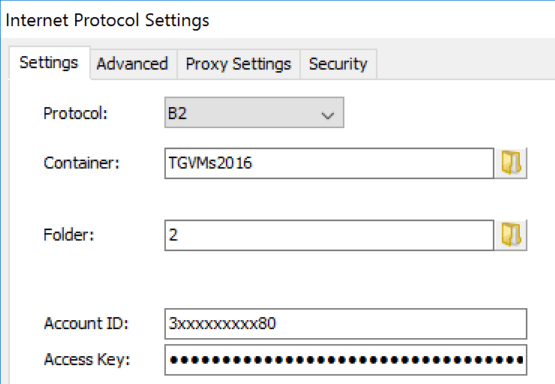When you create several profiles using the same cloud storage, you will notice that they automatically connect to the same account. This affects cloud storage such as Google Drive, OneDrive, DropBox etc.
However, it is also possible to use different accounts for different profiles.
Each cloud account needs to be identified on the Internet Protocol Settings dialog, using the Account (opt.) field. You could enter the email addresses there or anything else. What you enter does not directly mean anything, it is just a name under which the cloud authentication tokens are saved.
Then when you click the Browse button, an Internet Browser window will appear, asking you to authenticate the user. On this screen, the previous user may appear, so you need to click “Not me” or something like that in order to log the previous user out and log the new one in.
If a profile should be associated with a different account, just change the Account ID to something else, and you will have the chance to re-authenticate it.
If you want to completely re-assign your jobs, you can use the button “Forget Cloud Access Tokens” on the Program Settings dialog, tab sheet “Cloud”.
The post Using Multiple Accounts With Same Cloud Storage appeared first on File sync & backup software | Syncovery.